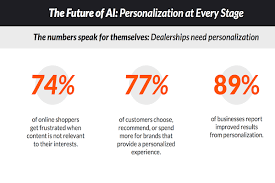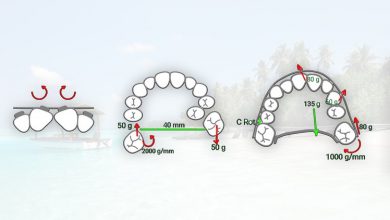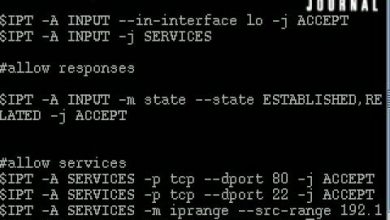SQL Server SSAS (Tabular) – Analysis Services & DAX
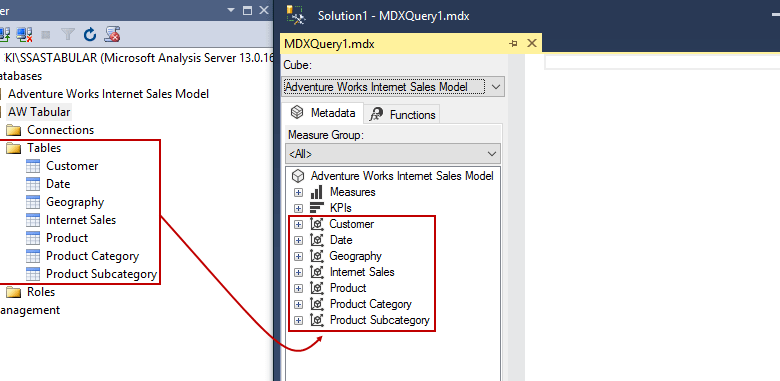
SQL Server SSAS (Tabular) – Analysis Services & DAX Free Tutorial Download
What you’ll learn
-
How to develop your own tabular Cubes with Visual Studio
-
Analyse and work with Big Data
-
Design a valid tabular data Model
-
Create calculated columns / measures / hierarchies
-
Learn DAX Syntax
-
Setup security guidance
-
Query Tabular Cubes
Requirements
-
You don’t need specific knowledge before starting this course
-
No prior knowledge of SSAS, DAX or Dimensional modeling is required
Description
This is the number 1 course for learning Tabular SSAS according to many successful real life customers. Most times customers didn’t know how to handle SSAS (Analysis Services) because they were missing the technical basis to develop their business intelligence solution. Occasionally they already have a multidimensional Analysis Services Model, which offers some drawbacks in comparison with the new possibilities, that come with Tabular Cubes.
I have another course that deals with multidimensional Cubes. Feel free to preview section “Differences between Multidimensional and Tabular Cubes” to consider which course fits better.
———————————————————————————————————————————————————————————————————-
Welcome to my practical Course on SSAS Tabular Cube Tutorial for non techies // Power BI // Practice:
You are looking for modern and meaningful Business Intelligence (BI) reports? So far, you’re missing the experience and the confidence in your technical skills, to just get started and create a comprehensive data model, that suits your needs of a modern state of the art BI solution?
Or are you about to make a big move into a highly trained job and therefore want to improve your data analytics skills? The business intelligence market is one of the fastest growing branches of business, according to relevant expert opinions. Increase your personal value for your current employer or future companies, by convincing them with your practical, custom-designed Know-How.
This tutorial is specially for people, who like to justify operational decisions on solid data with the help of SSAS, Excel and Power BI.
You are going to learn in this course how to integrate data in SQL Server, how to set up your own tabular cubes in SSAS and at the end, how to retrieve the data through modern Front-end tools. Furthermore this is not an abstract high-level tutorial, but rather a self practicing course.
I will provide you with all the Files, scripts, software which you need in this course and going to show you step by step how to install SQL Server and it’s components (SSAS, SSIS, SSRS). We will work with the newest SQL Server 2017 and Power BI version, that for training reasons are completely free of charge!
Don’t hesitate to improve your knowledge and increase your business intelligence job chances. Learn to love SSAS and handle it like a pro.
Do the first step with this course and get insights to a whole new view inside the world of data analysis!
Note: In this course you’ll also get downloadable source code.
Who this course is for:
- Technical / reporting users that want to extend their knowledge and want to create your own state of the art basis for reports
- This course is for those who want to start a career in data science & analytics (Students)
- This course is specially designed for those working or who want to work in the role of MS BI Architect, MDX Developer, SSAS Administrator, SSAS Architect, SSAS Developer, Data Modeler, MS BI Developer, SSAS Performance Engineering Specialist and others
Download SQL Server SSAS (Tabular) – Analysis Services & DAX Free
https://horizoncsueastbay-my.sharepoint.com/:u:/g/personal/mford23_horizon_csueastbay_edu/EeUHcJAT5T9Ksd5uJUJ2hUgBwnqex6WU7CkDOutv6LsaLA
https://bayfiles.com/X7j7pej6p6
https://drive.google.com/file/d/1q4HZaFUWdeYs7_0zny2IYolPmm3wrv0E/view?usp=sharing
https://uptobox.com/5ituwux82eqj