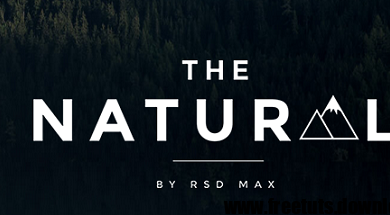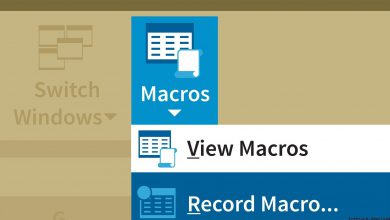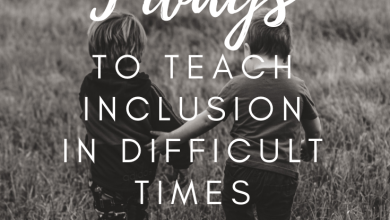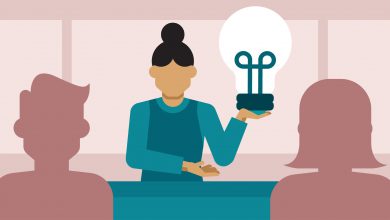Download Photoshop CC 2017 Tutorial Series – Learn Photoshop CS 2017
Photoshop CC 2017 Training: The Basics
Learning how to use Photoshop efficiently and effectively is the best investment you can make to get the most out of your pixels. Photoshop CC Training: The Basics filters out the noise and complexity so that you understand the basic features and concepts you need to use Photoshop effectively, whether you’re a photographer or designer. Julieanne Kost reviews the basics of digital imaging, from bit depth to image size, and shows how to use different Photoshop tools to crop and retouch photos, while always maintaining the highest-quality output. She shows the most efficient ways to perform common tasks, including working with layers, making selections, and masking. Along the way, you will learn the secrets of nondestructive editing using Smart Objects, and master features such as adjustment layers, blend modes, filters, and much more—increasing your productivity every step of the way.
Topics include:
– Opening files in Photoshop, Bridge, and Lightroom
– Arranging your workspace
– Modifying keyboard shortcuts
– Changing color mode, bit depth, and document size
– Cropping and straightening images
– Working with layers and layer masks
– Using brushes
– Making detailed selections
– Retouching
– Editing images with the Content-Aware tools
– Using blend modes
– Creating Smart Objects
– Using adjustment layers to change color, tone, contrast, and saturation
– Applying filters
Photoshop CC 2017 Training: Design
Photoshop is a powerful program used across many industries, from art, photography, film, and design to law enforcement and scientific imaging. In Photoshop CC 2017 Training: Design, Julieanne Kost created a course specifically for designers, with the goal of removing technical barriers so you can master the technology, start creating as soon as possible, and quickly get results. Photoshop CC is loaded with tools and features for making tonal and color adjustments, applying effects and treatments to type and graphics, and distorting, filtering, and layering elements, while always maintaining the highest-quality output. This course shows the most efficient ways to perform common design tasks, including layout, image editing, drawing shapes, and working with type and fonts. Along the way, you will learn the secrets of nondestructive editing using Smart Objects and master features such as layers, artboards, libraries, adjustment layers, filters, blending modes, layer effects, typography, custom brushes, vector masks, and much more—increasing your productivity every step of the way.
Topics include:
– Working with Smart Objects
– Warping and creative transformations
– Reshaping images with Liquify
– Using filters, including blur and patterns
– Creating and modifying shapes
– Applying blend modes
– Applying layer effects and layer styles
– Working with type and fonts
– Painting in Photoshop
– Using and sharing libraries
– Taking advantage of artboards
– Exporting and sharing Photoshop files
Photoshop CC 2017 Training: Photography
Whether you’re an experienced photographer or someone who has just recently purchased a camera, learning how to use Photoshop is the best investment you can make to get the most out of your photographs. In Photoshop CC 2017 Training: Photography, Julieanne Kost focuses on Photoshop’s most powerful features and techniques specifically for photographers, with the goal of removing technical barriers so you can master the technology, start creating as soon as possible, and quickly get the results you want. Photoshop CC picks up where Adobe Camera Raw and Lightroom leave off, and is loaded with tools and features that can help take your photography to the next level. This course demonstrates the most efficient and nondestructive ways to perform essential editing tasks, including retouching, color and tonal correction, compositing multiple photographs, and adding creative effects—all while maintaining the highest-quality images. Along the way, you will learn the secrets of features such as layers, Smart Objects, adjustment layers, blend modes, fill layers, filters, layer masks, and painting as well as master other features that make Photoshop the most popular and powerful image-editing software on the market.
Topics include:
– Making creative changes with adjustment layers
– Adding color and gradients with fill layers
– Retouching portraits
– Combining (aka compositing) multiple images
– Working with Smart Objects
– Applying corrective and artistic filters
– Painting with Photoshop
– Adding text and watermarks to photos
– Using artboards and libraries
– Exporting and sharing images from Photoshop
Photoshop CC 2017: New Features
Creative Cloud, Adobe’s cloud-based subscription service, delivers the latest imaging innovations in Photoshop CC straight to your computer. Deke McClelland helps you get the most out of the new features and enhancements in Photoshop CC 2017, including changes released in November 2016 and beyond. New videos will be added every time Adobe releases an update, so check back often for new tutorials. To start, Deke reviews the Face-Aware Liquify filter, enhanced Select and Mask workspace, revamped Properties panel, advanced search, and other improvements.
Photoshop CC 2017 for Photographers: New Features
Adobe never stops evolving Creative Cloud—including their flagship photo-editing software, Photoshop. Learn what’s new for photographers in the latest version, Photoshop CC 2017. Photographer and educator Chris Orwig reviews the interface updates, such as the new Start screen, updated library, and search, as well as exciting photo-specific enhancements like selection and mask improvements and Face-Aware Liquify, which makes intelligent portrait retouching a snap. Plus, learn about sharing and selling your photos by publishing directly to Adobe Stock. The November 2016 release is just the first of many updates for Photoshop CC 2017. Chris will update the course as soon as new features are released. Check back often for new tutorials.
Photoshop CC 2017 One-on-One: Advanced
Take your Photoshop skills to the next level. This advanced course is the second installment in the comprehensive one-on-one training series by industry expert Deke McClelland. Learn what you need to know about Photoshop, in the order you need to know it, on the schedule that work best for you. In this course, Deke takes you through advanced Photoshop features including automated selection tools, color range, focus area, and refine edge features. Additionally, the nondestructive editing workflows are demonstrated. Uses for Smart Objects, Liquify—for slimming and trimming—and techniques for drawing and designing with vector shapes are shown. Plus, discover how to improve a photo with poor composition by reconstructing it with Content-Aware Scale, healing tools, and blend modes. These tutorials feature all-new projects and exercise files, so there’s something new for even long-time Deke fans. New in 2017: Chapters 16–30 offer a whole new way to work with Photoshop CC. This new set of tutorials covers layer effects, Levels and Curves adjustments, lens corrections and perspective warping, black and white photography, and so much more.
Topics include:
– Selecting objects in photographs
– Refining masks with the Smudge tool, Refine Mask, and Refine Radius
– Using the Focus Area tool
– Skewing and distorting a layer
– Transforming and duplicating in one operation
– Warping text
– Creating and masking Smart Objects
– Applying Smart Filters
– Nesting Smart Objects
– Using Content-Aware Scale
– Applying stack modes
– Using the Liquify filter
– Drawing custom vector shapes
– Adjusting contrast, color, and luminance with blend modes
Photoshop CC 2017 One-on-One: Mastery
Sharpen your Photoshop skills by tackling more advanced Photoshop techniques. This is the third course in a comprehensive Photoshop training series by industry expert Deke McClelland. One-on-One teaches you what you need to know about Photoshop, in the order you need to know it, on the schedule that works best for you. In this installment, Deke helps you attain mastery at the premiere image editing program by familiarizing you with some of its more advanced features. Learn new shortcuts, how to assign and convert color profiles, how to customize the Photoshop toolbox and menus, and how to create trendy, dynamic Twirl art. Plus, Deke explains how to turn a photo into a dot drawing, eliminate halos with the Minimum filter, edit videos in Photoshop, and much more.
Topics include:
– Top-secret tricks for shortcut enthusiasts
– Assigning and converting color profiles
– Turning a cityscape into a tiny planet
– Hunting down seams with the Offset filter
– Distorting an image with the Glass filter
– Using the Libraries Panel
– Batch-processing an entire folder of images
– Adding motion to text, or any other layer
– Adding soundtracks and voiceovers
– Actions and batch processing
Photoshop: Texturing and Shading Techniques
This course provides techniques you can use in Photoshop to add texture and properly shade a variety of materials and surfaces—whether fibrous, hard, translucent, three-dimensional, or organic. First, learn how to prepare an artboard and import reference images. Next, find out how shaders, highlights, shadows, color, and subsurface scattering can be leveraged to create textures and shading. Then, see how to set up seamless textures and flats, and how to adjust linework, colors, and values. Additionally, this course covers base shading and highlighting steps you can follow to control lighting and refine shadows. Last, discover how to make refinements and final touches.
Topics include:
– Setting up an artboard
– Cleaning up lines
– Using material shaders
– Working with base highlights and shadows
– Setting up seamless textures
– Creating color and surface texture
– Balancing colors and values
– Handling transparency
– Adjusting a main light source
– Refining highlights and shadows
– Working with specularity and roughness
Photoshop: Filters for Photography
Photoshop filters run the gamut from simple to complex. In this course, photographer and educator Chris Orwig shares some best practices, and highlights the optimal filters for photographers looking to enhance their images. Chris shows how to increase your flexibility when working with Smart Filters, and covers Smart Filter workflows in Photoshop, Lightroom, and Camera Raw. He also explores how to correct and enhance your photos using Camera Raw, apply creative effects with filters, and use plugin filters to boost your creativity.
Topics include:
– Applying Smart Filters in Photoshop
– Correcting and enhancing a photo using Camera Raw
– Masking in Smart Filter effects
– Improving a landscape with Camera Raw Smart Filter
– Creative blending and blur effects
– Working with light and solving common problems
– Creating a fire effect
Screenshot Tutorials/Courses
Info Tutorials/Courses
Manufacturer:
Language of instruction: English
Moderator: Chris Orwig, Julieanne Kost
Level of training: Elementary, Secondary, Advanced
Training time: ~ 26 hours +
File size: ~ 15500 MB
https://drive.google.com/open?id=16Ekhsdw9X37lIHrXquGS5zH6XAMjjb4i
https://officepro-my.sharepoint.com/:f:/g/personal/hoquangdai_5tb_rf_gd/EgLMXQgprwlAiHNiDIahqf0B7ug0k960_R_ClRAQR3tdqA?e=0H3w1q
https://drive.google.com/open?id=1RiCmZFTgo6uHp4GexPTicp5Y_KfcUrE4
https://officepro-my.sharepoint.com/:f:/g/personal/hoquangdai_5tb_rf_gd/Ej3FM-0GRP5JitnN1HK9aoIBwZ6WNDbJbxsfD_252taCug?e=4xSfLz
https://drive.google.com/open?id=1G8CxWXFjoYljGaanXh3mM0kvVfgz4Cx_
https://officepro-my.sharepoint.com/:f:/g/personal/hoquangdai_5tb_rf_gd/EpKYyqrjdS5Cjm6Ih5PB9QEBaTqfPalxHUacdTxYsAlNWA?e=cVFre2
https://drive.google.com/open?id=1dhSVvcPbM0ciNFE1keMgMGdhpTOCJCuL
https://officepro-my.sharepoint.com/:f:/g/personal/hoquangdai_5tb_rf_gd/EoPcN-AKwCxOvCQoWMuBHIwBl2iwLHEQ3LLsW64qo7ZBhQ?e=IOqFmJ
https://drive.google.com/open?id=1zQCP9RysQI87DCJ8Tc0lx3QUN7fvMyK2
https://officepro-my.sharepoint.com/:f:/g/personal/hoquangdai_5tb_rf_gd/Ekc08R1mjNBFgxkriYFQ62QBhXk6e0lGs1ayP6P2gn9SoQ?e=XiuxFl
https://drive.google.com/open?id=1BXNem78Rh4AwGMfgekr_5fHBy3pRzUXm
https://officepro-my.sharepoint.com/:f:/g/personal/hoquangdai_5tb_rf_gd/En09l5-U79NFqpMhF0zsT-0BHLpijBIeEMji5bRIzHHr0A?e=QRwfXG
https://drive.google.com/open?id=1YwFRzD12yKbjTuxhRy0278nNKTNmA-cU
https://officepro-my.sharepoint.com/:f:/g/personal/hoquangdai_5tb_rf_gd/EkLokucDCLRJtfv98xzpxqUBa1YCUPmTvmdAW4iqxPPELA?e=LhPMRb